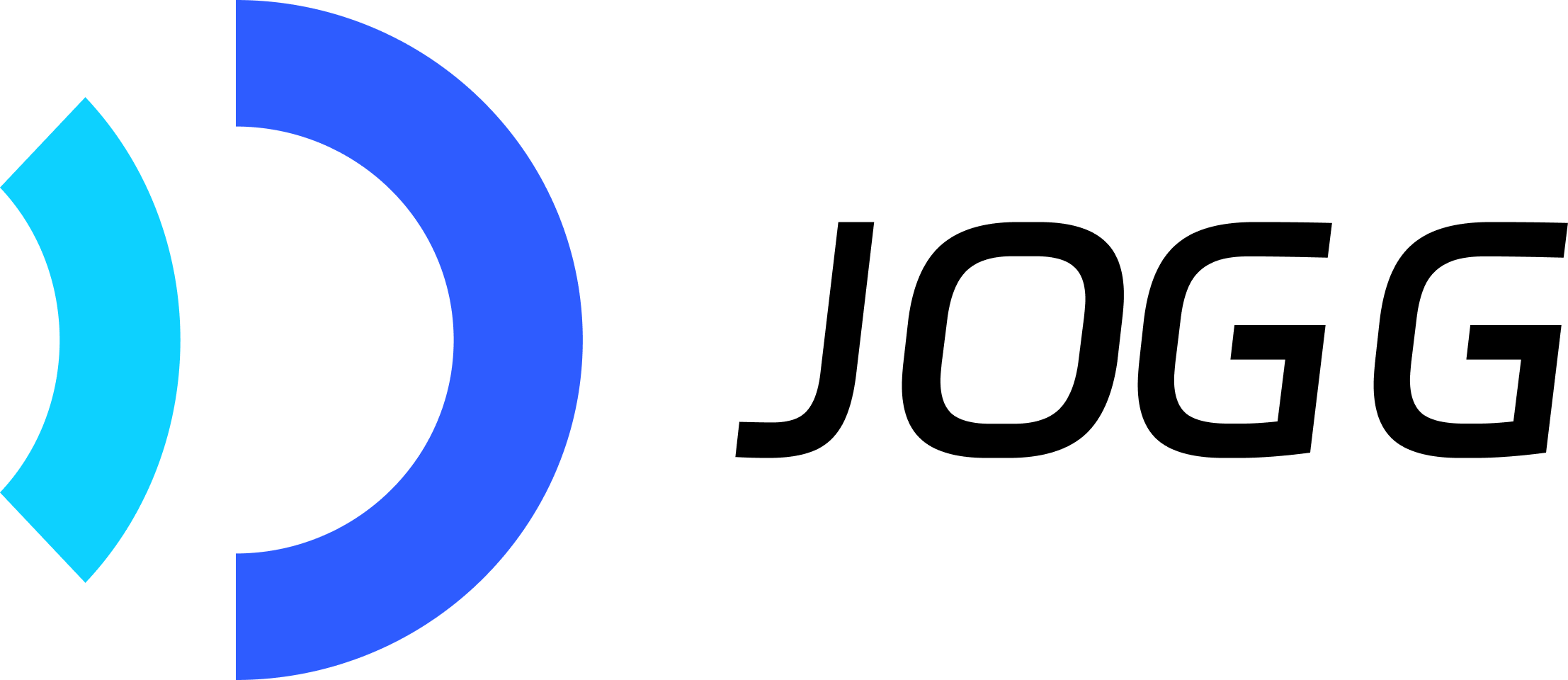Introduction
Use templates to create professional videos with consistent branding. Choose from JoggAI’s template library or create custom templates with your own layout and design. Templates allow you to generate multiple videos quickly by simply changing variable values.Key Features
Fast Creation
Skip the design process with ready-made templates
Brand Consistency
Maintain consistent style across all videos
Batch Processing
Generate multiple videos with the same template
Flexible Variables
Customize text, images, videos, and scripts
Workflow Overview
Template video creation is a 4-step process:1
Create Template (One-time)
Design your template in the dashboard and define variables
2
Select Template
Browse and choose a template from your library
3
Customize Variables
Provide values for template variables (text, images, etc.)
4
Generate & Retrieve
Video renders in background, retrieve when complete
Template videos typically take 2-5 minutes to generate. Use webhooks for best experience.
Creating Templates
Before using templates, you need to create your own templates. Templates allow you to define a fixed layout with replaceable variables for text, images, videos, scripts, and avatars.Step 1: Create Template in Dashboard
Create your own templates in the user interface. There are two types of templates: public library templates and custom templates created by you. To create a template:- Log in to app.jogg.ai and navigate to the Template Library section
- Click “Create Template” and design your video layout
- Once created, copy the
template_idfrom the template card
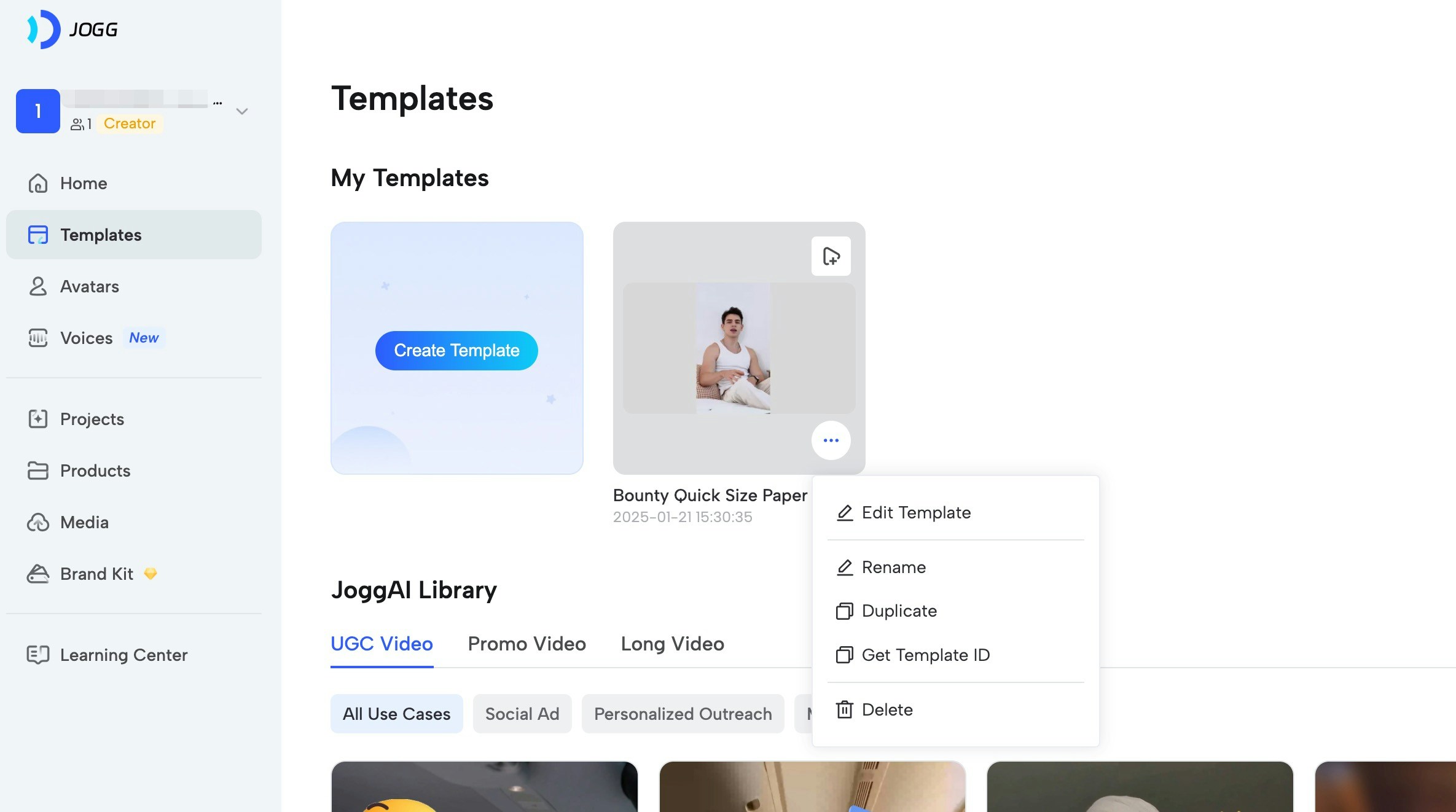
Templates can be created in the dashboard interface. You can design the layout, animations, background music, and define variables for customization.
Step 2: Define Variables in Template
In the template editor, define variables for elements you want to make replaceable: Supported Variable Types:- Text: Static text elements (titles, descriptions, labels)
- Image: Image placeholders (product photos, logos, backgrounds)
- Video: Video placeholders (background videos, product demos)
- Script: Script content for text-to-speech (spoken content)
- Avatar: Avatar selection (can be overridden per video)
script content, text, image, video and avatar are supported.
- Select an element in your template (text, image, video, or script)
- Click “Set as Variable” or “Define Variable”
- Enter a variable name (e.g.,
product_name,product_image,script_en) - Set the variable type (text, image, video, script, or avatar)
- Mark as required or optional
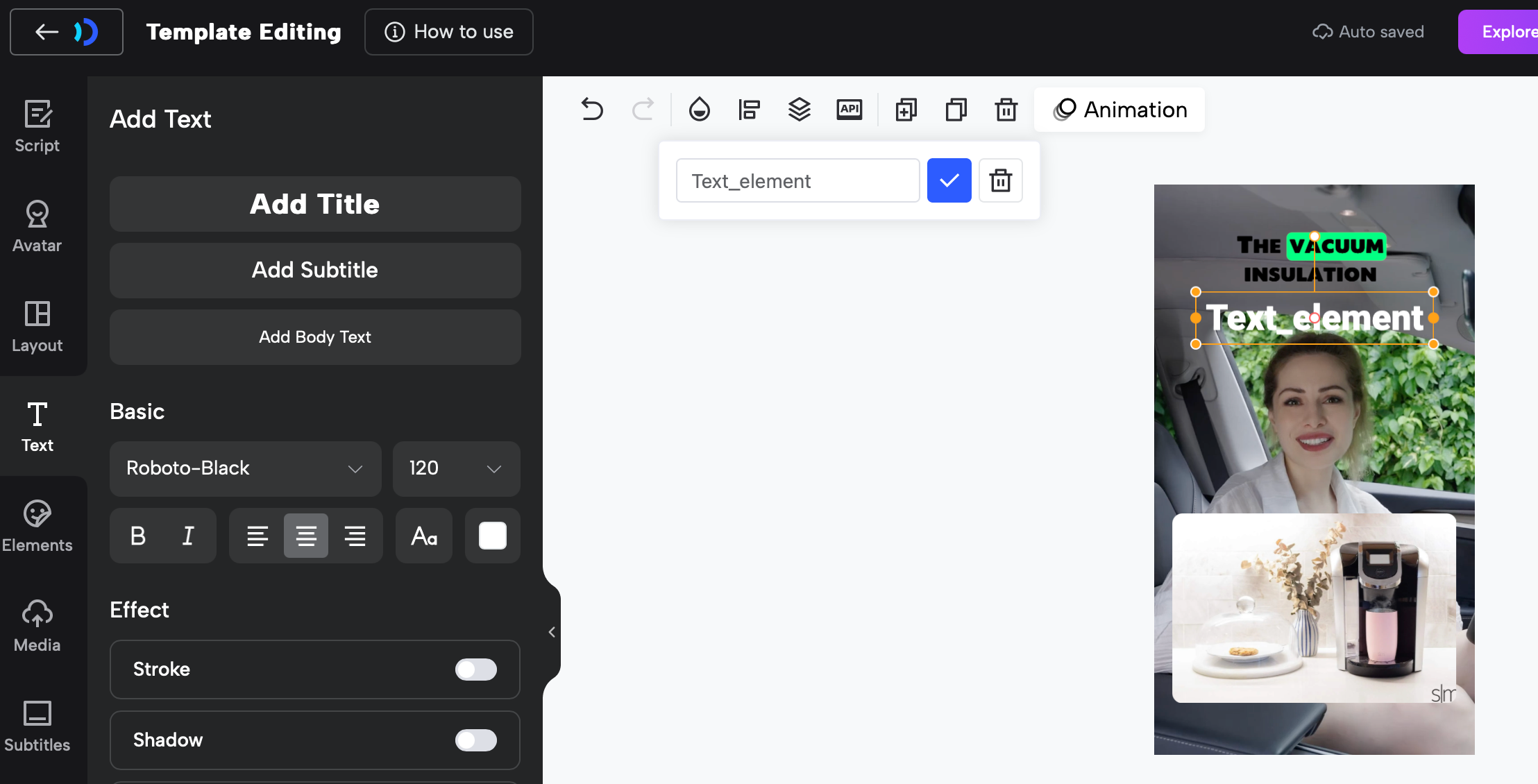
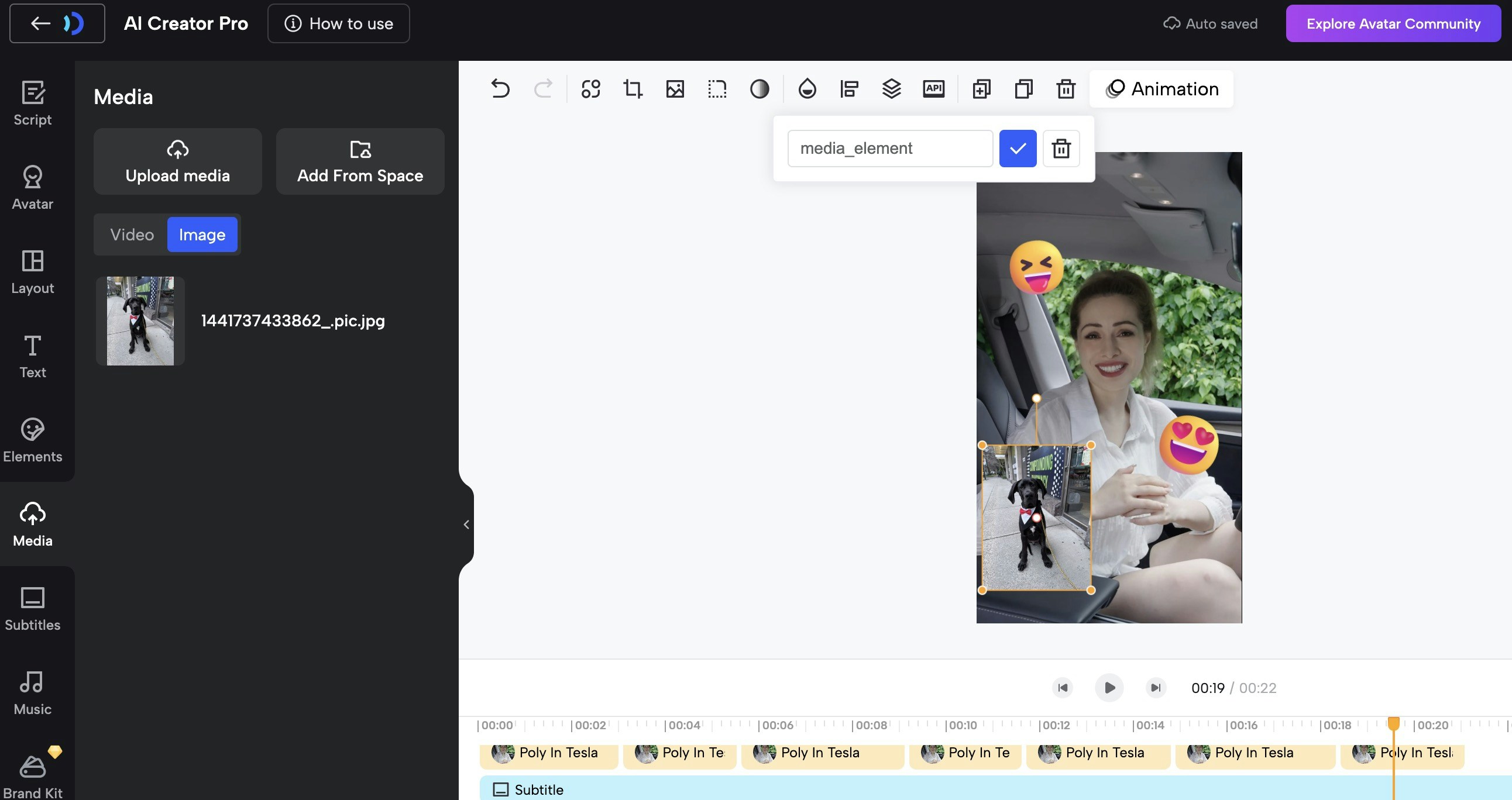
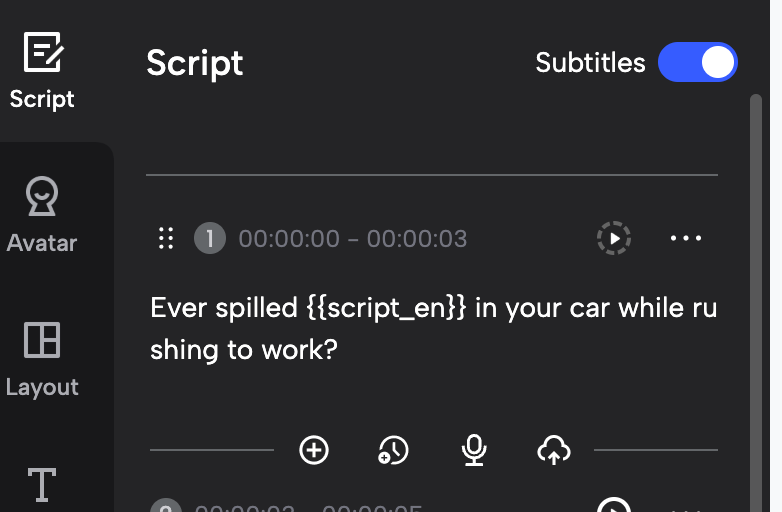
Step 3: Get Template Details
After creating your template, you can view all defined variables in the template editor or get them via API. The template details will show all variables you’ve defined, including their names, types, and whether they’re required.All variables defined in your template will be listed with their names and types. Use these exact variable names when creating videos from the template.
Quick Start
Related API Endpoints
| Endpoint | Purpose | Documentation |
|---|---|---|
GET /v2/templates/custom | List your custom templates | API Reference |
GET /v2/template/custom/{id} | Get template details | API Reference |
POST /v2/create_video_with_template | Create video from template | API Reference |
GET /v2/template_video/{video_id} | Check video status | API Reference |
Key Parameters
| Parameter | Type | Required | Description |
|---|---|---|---|
template_id | integer | ✅ | Template ID from template list |
variables | array | ✅ | Template variables array (see Variable Types below) |
avatar_id | integer | ❌ | Override template avatar |
avatar_type | integer | ❌ | 0=Public, 1=Custom |
voice_language | string | ✅ | Voice language for text-to-speech |
voice_id | string | ❌ | Override template voice ID |
video_name | string | ❌ | Custom name for the video |
captions_enabled | boolean | ❌ | Enable subtitles (default: false) |
webhook_url | string | ❌ | Webhook URL for status notifications |
Code Examples
Step 1: Get Template List
Browse your custom templates:Filter by
aspect_ratio: portrait (Portrait), landscape (Landscape), square (Square)Step 2: Get Template Details
View template variables and requirements:Step 3: Create Video with Template
Basic Example: Text VariablesSave the
video_id to check status later!Step 4: Check Video Status
Poll to check if video is ready:Advanced Examples
Create Video with Image Variables
Include custom images in template:Use
url for external images or asset_id for uploaded assets.Create Video with Uploaded Assets
Use previously uploaded assets:Variable Types Reference
Templates support different variable types. Each variable must includetype, name, and properties:
Text Variables
Image Variables
Use external URL or uploaded asset:Video Variables
Use external URL or uploaded asset:Script Variables
Use Case Examples
E-commerce Product Videos
E-commerce Product Videos
Create consistent product videos at scale:
- Use same template for entire catalog
- Swap product images and names
- Maintain brand consistency
- Batch process hundreds of products
Social Media Campaigns
Social Media Campaigns
Real Estate Listings
Real Estate Listings
Showcase properties professionally:
- Standard template for all listings
- Swap property images and details
- Include agent information
- Generate videos for new listings instantly
Educational Content
Educational Content
Create course materials efficiently:
- Consistent lesson format
- Swap topics and examples
- Professional appearance
- Scale content production
Tips for Best Results
Image Quality:- Use high-resolution images (recommended 1920x1080 or higher)
- Ensure image URLs are publicly accessible (HTTPS)
- Test images are not corrupted
- Optimize image file sizes (maximum 10MB)
- Get template details first to see all required variables
- Match variable names exactly as defined in the template
- Use correct variable types (text, image, video, script)
- Provide all required variables to avoid errors
- Submit all requests first
- Use [Webhooks](/api-reference/v2/API Documentation/WebhookIntegration) for notifications
- Implement retry logic for failures
- Monitor rate limits
Troubleshooting
Template Not Found
Template Not Found
Error:
Template ID does not existSolutions:- Verify
template_idis correct - Verify template_id exists and is accessible
- List all templates to find correct ID
- Ensure template exists in your account
Missing Required Variables
Missing Required Variables
Error:
Required template variable missingSolutions:- Get template details to see required variables
- Ensure all required variables are in
variablesarray - Check variable names match exactly (case-sensitive)
- Verify variable types are correct
Image/Video URL Not Accessible
Image/Video URL Not Accessible
Error:
Failed to load asset from URLSolutions:- Ensure URLs are publicly accessible
- Use HTTPS (not HTTP)
- Check file format is supported
- Verify file size is within limits
- Test URL in browser first
Video Generation Failed
Video Generation Failed
Error: Video status is “failed”Solutions:
- Check error message in response
- Verify all assets are valid
- Ensure script length is appropriate
- Try with simpler variables first
- Contact support if issue persists